7. The Productivity
Process
The Overview tab helps you see
the Productivity Process behind Achieve Planner and
provides easy links to the different parts of the
software.
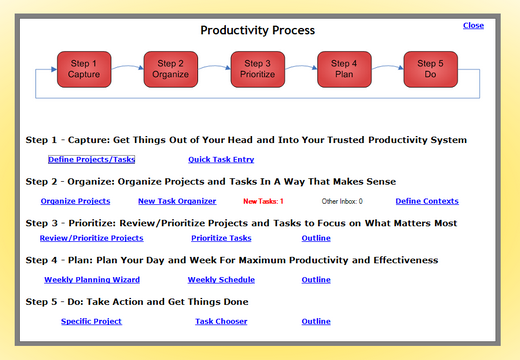
Click Image to View Larger Size
In Step 2, you also get a
notification of any new tasks (in red) that you've
captured or imported in your Inbox. You can then Invoke
the New Task Organizer using the link.
Using the Tools ->
Options menu (Display) you can set this Overview as your
default 'home page' every time you start Achieve
Planner.
When you
download Achieve Planner, you'll get access to the
Training Center, which includes a time management
training course that walks you through this productivity
process step-by-step.
8. Project Templates
You can use any existing project as a
template for creating a new project. Using templates can save you a
lot of time if you have events, checklists, procedures, or
other recurring projects that all have similar sets of tasks.
To create a new project from a
template, you use the File -> New -> New Project From Template
menu item.
This will bring up a dialog that will
help you select the project that you want to use as the template for
the new project instance.
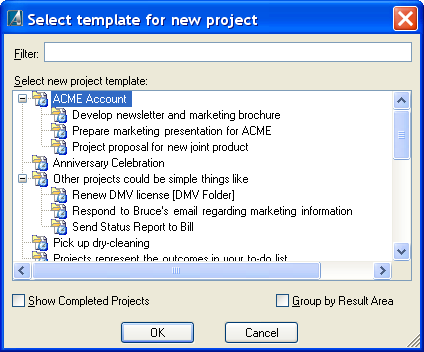
Then you can customize the new
project instance as needed...
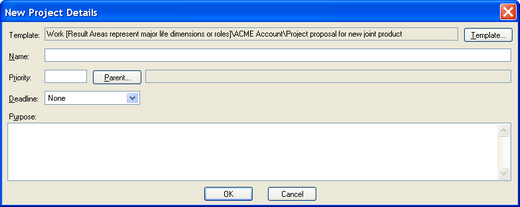
before adding it to the outline.
Some tips for getting the most from
project templates:
-
I recommend creating a special
'Templates' project to store/organize all your templates
-
Add a prefix to all your template
projects (like 'TP-') to make them easier to find using the template
chooser dialog filter.
-
Set the priority of template projects to
D to hide them in the Task Chooser
9. Life Planning System
Achieve Planner is more
than just a productivity tool, it is a comprehensive
life planning system. In the end, being more productive
doesn't matter unless you are heading in the right
direction and creating the kinds of results that you
really want in your life.
|
"The best life
planner I've ever used! When it comes to
doing complete "Life Planning" there are
very few products on the market that allow
for it... I've tried everything from paper
planners to over a dozen software packages.
I've settled on the Achieve Productivity
Suite to help put my life in order!"
- Eric Eckberg |
The Productivity Suite
edition of Achieve Planner also includes several life
planning and goal setting tools like:
-
Your strategic life
plan
-
Capture, organize and
plan your goals and dreams
-
Break goals down into
projects and tasks
-
Track your progress on your
different goals
-
Metrics that help you track
progress and results
-
Daily goal review
-
Link motivational images to your
goals
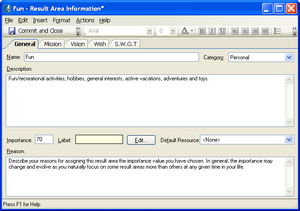 Achieve planner uses result
areas to represent your life dimensions or roles. This helps you balance goals and projects across
the important areas of your life. Achieve planner uses result
areas to represent your life dimensions or roles. This helps you balance goals and projects across
the important areas of your life.
You can develop mission/vision statements
for each area, capture your guiding principles/values,
and perform a Strengths/Weaknesses/ Opportunities/Threats (SWOT) analysis.
Set,
Plan and Track All Your Goals
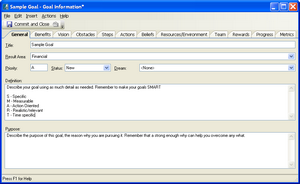 The
goals list allows you to set, organize, plan, and track
your goals. The
goals list allows you to set, organize, plan, and track
your goals.
They may represent short-term goals
supporting a dream, or any other type of goals you are
pursuing.
Achieve Planner helps you create
powerful action plans for each goal, including
purpose/vision statements, benefits, obstacles, breaking
the goal into smaller steps, regular actions, and
rewards.
Keep Track of Your
Progress for Your Goals
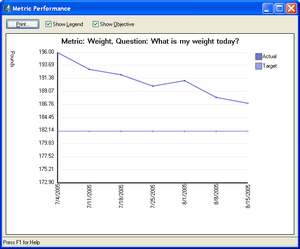 Each
goal contains an entry where you can record individual
achievement/progress milestones. Each
goal contains an entry where you can record individual
achievement/progress milestones.
In addition, you can track measurable
values using metrics, which allow you to enter
numeric values for any measurements you want to track.
Use performance reports to view your
progress in each metric you are tracking.
10.
Two-Way Sync With Microsoft
Outlook®
If you use Microsoft Outlook®
(XP/2003/2007), Achieve Planner can keep your
appointments and tasks synchronized with your Outlook
calendar and tasks folders.
Since Outlook synchronizes to most
PDAs, Smartphone and Blackberries, you can use it to
synchronize your data and take it with you.
You can even track action-oriented emails as
projects/tasks in Achieve Planner.
There are two ways to do this:
Import Emails Directly
In the Outlook Synchronization Settings (use Tools ->
Outlook Synchronization then click Settings button), you'll find a Hot Key (Alt+Win+E
by default) to import the currently selected email(s) from Outlook into
Achieve Planner.
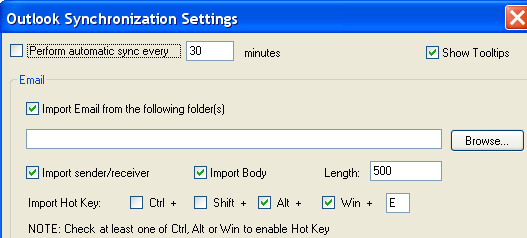
Import Emails Automatically
The other option is to create a special folder in Outlook
(like 'Todo' under your Inbox) and tell Achieve Planner to import new emails
from this folder as tasks during the next Outlook Synchronization.
NOTE: In order to import emails
from Outlook, you must set the Outlook settings to
Import Email AND select the folder(s) from which you want
to import emails.
Imported emails are collected under the Inbox
special project for later processing.
Other Outlook Synchronization Options
Achieve Planner can also synchronize
your Outlook tasks, appointments and contacts.
By default, Achieve Planner only imports data from
Outlook, but you can change the settings to perform a full 2-way sync.
11.
Automatic Scheduling
If you provide effort estimates for
your tasks, Achieve Planner can automatically compute
the expected start/end dates for your projects and tasks
based on your effort estimates, priorities, and weekly
schedule project blocks.
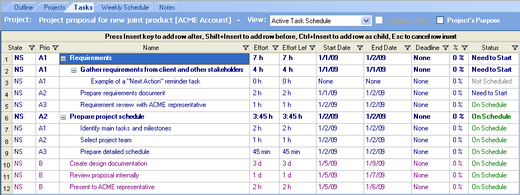
Click Image to View Larger Size
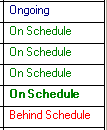 You
can use the Actions -> Reschedule command anytime you make a
significant change to your projects, tasks, or weekly
schedule to re-compute the start/end dates of projects &
tasks. You
can use the Actions -> Reschedule command anytime you make a
significant change to your projects, tasks, or weekly
schedule to re-compute the start/end dates of projects &
tasks.
Achieve Planner will warn you if any of your projects or tasks are
overdue or running behind schedule based on the expected
dates and any deadlines you've set.
30-Day Trial
- Try Achieve Planner for Free
I have so much confidence
in Achieve Planner, that I'm willing to give you a
free 30-day trial so that you can take it for a
spin and see
for yourself if it will work for you.
|
"As I stated in a previous
message, the "Achieve Planner software" is
the "BEST"
on the market today. I've used Act, and
PlanPlus software for several years and
these programs can not compare to Achieve
Planner. You've captured all of the time
management tools I've wanted for many years
rolled in to
one fantastic designed package.
The free "complete" trial
version really provided the
opportunity to really test drive your
program.
I'm sold on the Achieve
Planner software, and will be purchasing
the program as soon as I send this message.
Great job!"
- Harold Zimmer |
It's easy to get started right away...
Click here to download
your free 30-day trial of Achieve Planner today!
You have nothing to lose. If you don't like it, simply uninstall
it. You don't pay anything until you decide to
purchase.
Case
Study # 6 - Entrepreneur / Business Owner
 Renee’
Ruby is an entrepreneur/proprietor of
RubyImage Design Studio.
She is also executive director for
Poised Pageants.
“Before using Achieve Planner I could not stay on task
or focused too much on a task so that priorities were
not kept.” Renee’
Ruby is an entrepreneur/proprietor of
RubyImage Design Studio.
She is also executive director for
Poised Pageants.
“Before using Achieve Planner I could not stay on task
or focused too much on a task so that priorities were
not kept.”
Since she started using Achieve
Planner, Renee has found it much easier to stay on task
and prioritize tasks in her work, homeschool,
extracurricular activities and personal life.
She’s also noticed other positive side
effects, saying, “My stress has been reduced by the fact
that I always stay prioritized. I do not spend too much
time on mundane tasks when I have more important things
to do. My homeschool efficiency has improved greatly and
kept my kids from having too much time on their hands
due to my working and leaving them to their own accord.”
Renee adds, “In fact, in some areas I have created such
positive habits in prioritizing that I no longer need
reminders or schedules.”
Two features that Renee finds useful
for life management are the wish list and the goal
planner. She says, “The wish list is SO nice to have -
I've always discovered things I wanted to get for
whatever reason but never could remember them when
needed the wish list lets me keep those things close-by
so I have them when I need them. I also appreciate the
goal planner as it is nice to have a list close by that
I can look at on occasion to refocus or motivate
myself.”
Click Here To Download Your
Free 30-Day Trial
Click
Here For More Case Studies |