Available starting in the Achieve Planner 1.2 release.
Overview
The task chooser feature allows
you to view a selection of projects/tasks across all your
projects to help you choose what to work on next. It
helps you answer "what is the most valuable use of my
time right now?"
The task chooser uses a scoring
formula to give each project and task a numeric
value that determines the order of the tasks in the
list. The task chooser also applies several filters
to determine whether to include a particular
project/task in the list.
The task chooser provides a series of
views that control the settings used to
select the task chooser list. The settings
determine the scoring and filtering options for the given
view.
This is a screenshot of the main task
chooser interface:
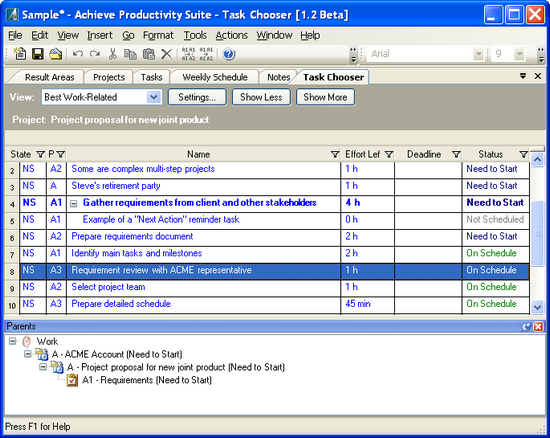
The selection bar at the top allows
you to select the current view, change the settings for
the current view, and to control the number of items
displayed in the list (show more/show less.)
The selection bar also displays the
project associated with the current selected item.
The grid displays the items in the
list sorted by their score, which is determined
based on the settings and the information in each item
(see scoring formula section below.)
Below the grid, the Parent's
Docking Panel displays the parents of the selected
item in the hierarchy.
Scoring Formula
The task chooser scoring formula uses
the priority value of each item (and all its ancestors)
to determine the importance of the item. The importance
value is a number between 0 and 1 and is called the
importance or priority multiplier.
To compute the priority multiplier,
each priority value in the item's outline hierarchy is
converted into a number between 0 and 1 (based on the
A/B/C/D category as well as the rank). The value is then
adjusted based on the depth of the item in the outline.
The deeper the item, the less its priority affects the
overall importance multiplier.
For result areas in the outline, the
result area importance is used as the priority value.
All the priority values for the item
and its ancestors are then multiplied together to
determine the overall priority multiplier.
Each item is awarded a number of
points for things like priority, item status
(overdue/behind schedule, etc.), how close the item is
to its deadline or end date, and the target start date.
These points are then added together to obtain the total
number of points for the item.
The overall score of the item is the
product of the priority multiplier and the total points.
Both the points and the overall importance of the item
are used to determine the score.
In the beta1 release, the following
points are awarded to the item:
» Points for priority
value (default 1000 points)
» Points for project
bonus (default 100 points * priority multiplier of
project)
A planned enhancement (FR#69) will
assign other points based on status, due date/end date,
and target start date. I will start a thread in the
community to discuss the details soon.
Tasks in the chooser are sorted
according to the overall score of each item.
Item Filtering
In addition to the sorting of items in
the list based on their individual scores, the task
chooser also performs filtering of items to limit the
number of items displayed.
The following factors are currently used for
filtering in different views:
» Whether the item has
active children
» The project associated with the item
» The amount of time remaining in the current project
block
» The result area category for the item
» The position of the item in the list (filter by number
of items)
» The schedule status of the item (behind
schedule/overdue)
How are items
included in the list?
1) Only active (not
completed) items are shown in the list.
2) If the list is
filtered by result area category, only items belonging
to the selected category appear in the list.
3) If the list is
filtered by current project/task block, only items belonging
to the current project or task appear in the list.
FR#75 expands this item
to include children of a task for the current task block
(only for tasks).
3a) You can choose to
allow overdue and behind schedule items to override the
project block filtering. If that is the case, the items
will be shown in the list if they are overdue or behind
schedule respectively.
This is useful if you
want to be aware of overdue items regardless of project
or project block.
4) If the list is
filtered to fit in the current project block, only items
that can be worked on within the current block (based on
effort left) appear in the list.
For example, if the
current project block has 45 minutes of time remaining,
and the task list has items of 15 minutes, 2 hours, and
30 minutes ordered based on their score, only the 15
minute and 2 hour tasks are shown.
5) Only items that
don't have children, or whose children are all completed
are shown.
An exception is made
for tasks with incomplete "next action" reminders, in
which case the parent task and all the reminders are
shown in outline form.
Note that this rule
will also allow active projects to appear in the
list if they have no tasks or sub-projects, or if all
their children have been completed but the projects
themselves have not been marked as completed.
6) If the list is
filtered to a certain number of items, any items over
the limit that were not filtered by any of the previous
rules will not be shown.
The Show More/Show
Less buttons in the task chooser extend the limits
of the filtering to change the number of items shown.
In general, show more
will extend the "fit in project block" rule to allow
more items in the current project block to be shown, as
well as extending the total number of items shown. Show
less has the opposite effect.
Task Chooser Settings
The settings for each view affects how
the score for each item is computed and what filtering
is applied to the items in the list.
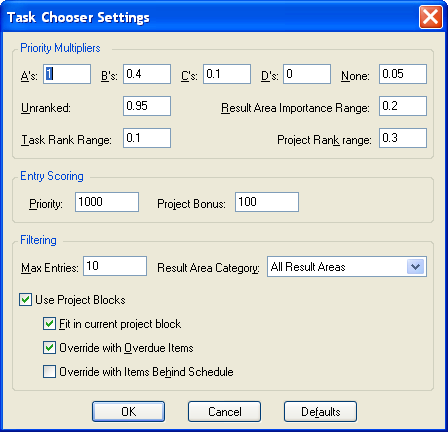
The task chooser settings
affect how the priority multiplier (importance) is
computed, the number of points awarded for different
items, and the filtering that is performed on the list.
Other Planned
Enhancements
FR#44 - Filter the task chooser list
based on dates
The main display provides a simple
dropdown to filter the task list of the chooser based on
date values. The following options are provided:
None - No date filtering is performed
Current - Only displays items that are
In Progress, whose target start date is Today or in the
past, or whose deadline is Today or in the past
Overdue - Only displays items that are
overdue (based on deadline) or whose target end date is
in the past
Due Soon - Only displays items whose
deadline or target end date occurs before the next seven
days
Next Seven Days - Only displays items
that are In Progress, or whose target start date occurs before the next seven days
FR#49 - Filter the task chooser list
to only contain children of a particular branch in the
outline (result area/project/task)
We'll be discussing these enhancements
in the community forum. |